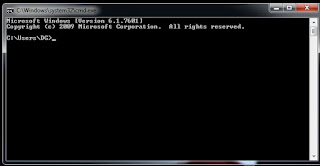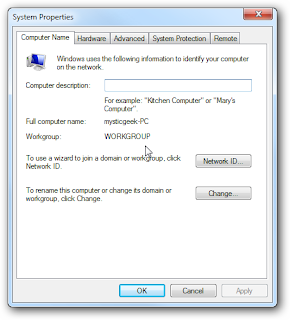Mobile Firmware & Tools
Saturday, February 20, 2016
Friday, February 19, 2016
Friday, February 12, 2016
भ्यालेण्टाइन विशेष । मन परे पक्कै सेयर गर्नुहोला
प्रेम के के हो ?
प्रेम त्यो चीज हो जुन जराले सिँगो रुखलाई गर्छ । प्रेम त्यो चीज हो जुन
गुँडले चरालाई गर्छ । दिनभरि भारी बोक्ने भरियाले नाम्लोलाई राती
सुम्सुम्याएर जतनसाथ राख्छ । त्यो हो प्रेम । सस्याना स्कूले केटाकेटीहरुले
किताबको खोल नच्यातियोस् भनेर गाता हालेर किताबको जतन गर्न खोज्नु प्रेम
हो ।
कति प्रेम गर्छ खोलाले
समुद्रलाई ? हजारौँ माइल दौडँदै, बाटोमा आइपर्ने व्यवधानहरुलाई पन्छाउँदै,
जसरी पनि पुगेरै छाड्छ भेट्नलाई । प्रेम त्यो हो, जो एउटा लेखकले आफ्ना
किताबका अक्षरसँग गर्छ । प्रेम त्यो हो जो गायकले आफ्नो स्वरसँग गर्छ ।
प्रेम त्यो हो जो संगीतकारले आफ्नो धुनसँग गर्छ । त्योपनि प्रेम नै हो, जो
किसानले आफ्नो हलोसँग गर्छ ।
प्रेम खोलाले गर्छ हिमालमा परेको हिउँलाई
। त्यसैले त सालैभरि आफू रुख्खिएर कुनै दिन त पग्लेला भनेर कुरी बस्छ ।
प्रेम दियोमा बलिरहेको आगोले गर्छ तेललाई । त्यसैले त उसले तेललाई भनिरहेको
हुन्छ, जबसम्म तिमी छौ, म बलिरहन्छु । पानीले हरेक बालीलाई भनिरहेको
हुन्छ, तँ सक्दो फल्नु है, म सकेसम्म तेरो जरा जरामा पुगिदिन्छु ।
हामी
कहाँ कहाँ खोज्छौँ प्रेम ? कुन दुनियामा होला र प्रेम ? प्रेम त प्रकृतीमै
छ । हाम्रै वरिपरि । माटोमा, फूलमा, हावामा, पातमा, घरमा, घाममा, सीतमा
अनि हजारौ गुनगुनाइने गीतमा । हेरौँ त हरेक अनुहारमा छ प्रेम । हरेक
मान्छेको मधुर मुस्कानमा छ । कानका गहना बेचेर बुच्चै पारिदिएर कतार उडेका
आफ्नो लोग्ने सम्झँदै रातदिन आँशु बगाउने भाउजुको एक थोपा आँशु औँलामा
राखेर हेर्नुस् त कति प्रेम छ त्यहाँ ? अनि तिनै दाइका कहिल्यै पोष्ट नहुने
चिठीहरुमा कति पोखेका छन् उनले प्रेम ।
आकाशमा लाखौँ ताराहरु छन् ।
कसैले कसैलाई नछोएरै पनि टिलिक्क टल्किरहेका छन् । आआफ्नो ठाउँ लिएर, न
साँध, न सिमाना, न संवाद न विवाद ।
धरती र आकाशपनि, जसले एक अर्कालाई
हेरेरैमात्र सदियौँ काटिसके । उनीहरुमा पनि त छ प्रेम । अनि गुलाफको बोटमा
काँडा र फूलको प्रेम । फूलको सुरक्षा दिन काँडा सधैँ लागिरहन्छ । अनि
हेर्नुस् खोला र बादलको सम्बन्ध । बादल जहिल्यैपनि चुहिन्छ त खोलाको काखमा
गएर मिसिन अनि खोला जसलाई अरु बादलहरुको प्रेमले तानेर उडिजान्छ घामसँग
मद्दत मागेर ।
प्रेम त मेरा हजुरबुवाले गर्नुहुन्छ, चालीस वर्ष अगाडी
मरेकी हजुरआमालाई सम्झेर हरेक दिन भित्तामा टाँसिएको बडेमानको फोटो हेर्दै
चाउरी परेका अनुहारमा मुस्कान ल्याएर ।
प्रेम मेरी सानी बहिनीले गर्छे हरेक दिन पप्पी नाउँको कुकुरलाई सुम्सुम्याएर ।
मेरी आमाले पनि बुवालाई प्रेम गर्छिन् । हरेक बिहान ड्रेसिङ्ग टेबल अगाडी उभिएर सिउँदोमा लामो सिँउँदोको धर्सो कोरेर ।
मेरो साथीले पनि खूब गरेको छ प्रेम आफ्नी प्रेमिकालाई, पाखुरामा उसको नाउँको टाटु खोपाएर ।
हामी सबै यहि प्रकृतीका अंश हौँ । प्रकृतीमा भएका साना भन्दा साना चीजले
हामीलाई प्रेम गर्न सिकाउँछ, तैपनि हामीलाई यै प्रेम भन्ने चीजले किन
दुखाउँछ ? यति बिस्तार भएको प्रेमलाई एकजनामा मात्र ल्याएर किन
खुम्च्याउँछौँ ? सप्पै थोकलाई प्रेम गरौँ । प्रेम बाँडौँ । फैलाएरै फैलिने
चीज हो प्रेम । बाँडेरै धेरै हुने हो चीज प्रेम !
Saturday, February 6, 2016
How to Remove Your Computer Virus Using Command Method CMD?
नमस्कार आज म तपाई हरु लाई कम्प्युटर मा लागेको भाइरस हरु DOS CMD मतलब कम्मंड तरिका बाट कसरि हटाउने भनेर सिकाउन गइ रहेको छु !
कम्प्युटर मा लाग्ने भाइरस का प्रकार हरु ------
.scr, .inf, .ini, .lnk, .com, .exe, .vbs, .db
म चित्र बाट सिकाई रहेको छु कृपया step by step गर्नु होला ! यदि बुझनु हुन्न भने मेरो फेसबुक पेज मा मेसेज गरेर सोध्न सक्नु हुन्छ !
go to start
go to run
type cmd than click ok
than see pictures and do step by step
1.
click on ok
2. open new tab see
3. type drive later d: press enter key
4. type dir /a press enter key
5. tyep del /f/s/a *.scr press enter
6. type dell f/s/a *.db press enter key
7. type del /f/s/a *.inf press enter key
8. type del /f/s/a *.lnk press enter key
9. type del /f/s/a *.vbs press enter key
10. type del /f/s/a *.com press enter key
11. type del /f/s/a *.ini press enter key
12. type del /f/s/a *.exe press enter key
13.
click on exit
than done
नोट : सोफ्ट वयर भएको drive मा .exe कम्म्ड प्रयोग नगर्नु होला किन कि सोफ्ट वयर को setup file हटाई दिन्छ ! धन्यवाद !
कम्प्युटर मा लाग्ने भाइरस का प्रकार हरु ------
.scr, .inf, .ini, .lnk, .com, .exe, .vbs, .db
म चित्र बाट सिकाई रहेको छु कृपया step by step गर्नु होला ! यदि बुझनु हुन्न भने मेरो फेसबुक पेज मा मेसेज गरेर सोध्न सक्नु हुन्छ !
go to start
go to run
type cmd than click ok
than see pictures and do step by step
1.
click on ok
2. open new tab see
3. type drive later d: press enter key
4. type dir /a press enter key
5. tyep del /f/s/a *.scr press enter
6. type dell f/s/a *.db press enter key
7. type del /f/s/a *.inf press enter key
8. type del /f/s/a *.lnk press enter key
9. type del /f/s/a *.vbs press enter key
10. type del /f/s/a *.com press enter key
11. type del /f/s/a *.ini press enter key
12. type del /f/s/a *.exe press enter key
13.
click on exit
than done
नोट : सोफ्ट वयर भएको drive मा .exe कम्म्ड प्रयोग नगर्नु होला किन कि सोफ्ट वयर को setup file हटाई दिन्छ ! धन्यवाद !
Windows 8 Tricks, Tips and shurtcuts
Keyboard shortcuts
Windows 8 is very hotkey-heavy, here are some of the shortcuts I find most useful:- Windows key Shows the new Start screen (Metro).
- Win + type keyword Instant application search (same as in Windows 7).
- Win + D Standard Windows desktop. Also minimizes/restores all open windows in desktop mode.
- Win + Q Shows all installed apps.
- Win + W Instant search for settings.
- Win + F Instant search for files.
- Win + I Settings sidebar (control panel, network, volume, brightness, notifications, and more).
- Win + P Shows multi-monitor options, also useful for connecting an external monitor or projector.
- Win + X Power user shortcut menu (Device Manager, Control Panel, Command Prompt, Power Options, etc.).
- Win + Z Shows App Bar in Metro applications.
- Win + . (period) Snaps the current Metro app to the right side of the screen. Do it twice and it will snap to the left.
- Win + . (period) + Shift Snaps the current Metro app to the left side of the screen.
- Win + J Switches focus between snapped Metro apps.
- Win + Page Up / Down Moves full-screen Metro app to secondary monitor.
- Win + Left / Right arrow Moves and snaps desktop applications in that direction, or to a different monitor.
- Win + Tab Switches between open applications. Similar to using the left-upper hot corner with a mouse.
- Win + L Locks Windows.
Wednesday, February 3, 2016
My Pictures Folder Not Showing Thumbnails
Don’t you just hate it when you go to your pictures folder or library and
your picture folder is not showing thumbnail previews? This
means your picture folder becomes very confusing and not being able
to see the thumbnail previews for your pictures makes it extremely
hard to find anything at all.
Here is a screenshot of my picture folder when the thumbnail pictures
are not showing. I have Windows
live Photo Gallery installed as the main picture editing program so this is
the icon you can see. But I want to see a mini preview of my actual
pictures.
How to show thumbnail previews in Windows
To show thumbnails in my pictures folder is the same process for Windows XP, Windows Vista, and Windows Seven. It is all done by accessing the Folder Options, the same place you go to show hidden files. Just a slightly different path to get there.Windows Seven:
1. Open your picture folder by choosing pictures from the start menu.2. You will see a menu at the top. Click on organize.
3. From this menu choose Folder and search options. See the screenshot below.
4. Folder Options will open. Go to the view tab.
5. Untick the option that says “always show icons, never thumbnails“. See the screenshot below.
6. Now simply press apply. My changes were instant but some computers might need to restart to see a difference. See the screenshot below of the same pictures in my picture folder.
Show thumbnails in Vista:
To actually see a menu in Windows vista that will let you access these options you might need to press on the ALT key. When you can see the menu, you can follow the instructions below.Windows XP:
- Go to the Start menu at the bottom left corner.
- Choose My Computer.
- Go to the menu at the top and choose Tools, then choose Folder options.
- Choose View from the tabs at the top.
- Untick the option that says “always show icons, never thumbnails“. See the screenshot below.
Folder Options in the Windows Control Panel
1. Show or hide the blue sidebar that you see when you open any Windows dialog box. For example when you go to my computer you will see other options in the side blue menu. Like view system information, add or remove programs, change settings, and more.. To enable or disable the common task sidebar go to folder options>General Tab>Tasks>then make your choice.
2. Show Hidden Files is another setting you can change in Windows Folder options. Here’s how to show hidden files in detail. A quick way is to go to Folder Options>View Tab>tick show hidden files.
3. You can also choose to show files extensions the same way you show hidden files. For example you can see if a movie file is .avi or .mpeg etc.
4. Change what file type opens with what program by choosing the file types tab. Select a file type and them click change to choose the program to open it with. For example you can make a .txt file open with notepad and a .mp3 to open with Windows Media Player.
Tuesday, February 2, 2016
How To Share Files And Printer Windows 7 to Windows XP
Step By Step Follow Now
Note: [Mysticgeek-PC Exmple PC Name you see your PC name First]
If you have a home network and are running Windows 7 and have XP on
other PC(s) you might want to share files between them. Today we will
look at the steps to share files and hardware devices like a printer.Note: [Mysticgeek-PC Exmple PC Name you see your PC name First]
Sharing Files In Windows 7 and XP
Sharing folders between two Windows 7 machines with the new HomeGroup feature is an easy process, but the HomeGroup feature is not compatible with Vista or XP. For this tutorial we are using Windows 7 x64 RC1 and XP Professional SP3 connected through a basic Linksys home wireless router.
First make sure both machines are members of the same Workgroup which by default is named Workgroup.
On the Windows 7 machine go into Control Panel \ All Control Panel Items
\ Network and Sharing Center then click on Change advanced sharing
settings.
You will want to verify the following settings under
Advanced Sharing Settings for the Home or Work and Public profile.
If you want any user to have access the public shares turn off password
protection. This is located in Advanced Sharing Settings toward the
bottom of the list.
If you want to keep it enabled make sure there is a log in account for the other XP machines and they have a password.
Now if you go into Network in Windows 7 you should see your XP machine
and the Windows 7 as well which in this case is Mysticgeek-PC.
To share the printer on the Windows 7 machine go into Devices and
Printers from the Start menu and double click on the printer icon.
Next double click on “Customize your printer”.
In the Properties screen click on the Sharing Tab and check the box to share the printer and type in its share name.
If your XP machine is an x86 OS you can install Additional Drivers before setting up the XP machine.
To find the shared folders and devices double click on the Windows 7
machine icon under Network. Here you can see the printer connected to
my Windows 7 machine is shared and also the Users Folder.
Continue into the Users folder and Public to see the shared folders,
here I also created a folder called XP Share just to keep everything in
central location.
Over on your XP machine open up My Network Places to find the Windows 7 (mysticgeek-pc) shared folder.
Double click on the Share folder to find a list of shared folders in the
Public folder on Windows 7. If you have password protection enabled
you will need to type in the username and password of the user account
on the Windows 7 machine first.
To set up the shared printer in XP you will need to go into Printers and Faxes from the Start menu and kick off the Add Printer Wizard.
Now select “A network printer, or a printer attached to another computer” then hit Next.
Next select “Connect to this printer…” and type in the path for the printer connected to the Windows 7 machine and click next.
Now click Yes to the confirmation message.
In some cases you will need to install the x86 XP drivers for the shared
printer because the Windows 7 drivers are not compatible with XP. When
everything is installed open up Printers and Faxes to find the shared
printer.
This should help you get started with sharing your files and other
devices with your Windows 7 machine. When I first started I was able to
see the printer on XP right away because I had a HomeGroup set up, but
once I deleted it I needed to share the printer like you would for a
workgroup. You might also have to do a couple restarts of the XP
machine for it to see the shared resources on Windows 7. If you have
had any experiences with sharing between Windows 7 and XP leave us a
comment!
Monday, February 1, 2016
फेसबुकमा अाउने पुराना पोस्टहरुको नोटिफिकेसन कसरी बन्द गर्ने?
फेसबुकले ‘अन दिस डे (On this day)’ फिचरका माध्यमबाट अचानक आफ्नो पुरानो
फोटो स्क्रिनमा देखाउने र त्यसदिनका बारेमा सम्झना गराउने काम गर्छ।
फेसबुकको यस्तो फिचरले अनलाइन लाइक आदानप्रदान बढ्छ। यसकारण फेसबुकमा
किसिमकिसमका फिचरहरु आइरहेका हुन्छन्।
यसबाट फेसबुकलाई फाइदा हुने गरे पनि कतिपयलाई भने यो झन्जटिलो लागिरहेको
हुन सक्छ।त्यसकारण फेसबुकको ‘अन दिस डे (On this day)’ फिचर बन्द गर्न
चाहनेहरुले यी तरिकाहरु अपनाउन सकछन्।
यो फिचर अन्तर्गत फेसबुकमा पछिल्लो ११ वर्षका आफ्ना पोस्टहरुबाट जे पनि
देखाउन सक्छ। यो बन्द गर्न सबैभन्दा पहिले आफ्नो फेसबुकको बाँयातिर भएको
‘एप (App)’ को अन दिस डे (On this day) मा क्लिक गर्ने।
त्यसपछि माथितिर प्रिफेरेन्सेस (preferences) मा क्लिक गर्ने जहाँ डेट
(Date) र फिल्टर (Filter) लेखिएको हुन्छ, त्यसमा Edit गर्ने र Select Dates
गर्ने।
त्यसपछि Start Date मा गएर कुनै एक यस्तो तारिख हाल्नुहोस् जब
प्रयोगकर्ताले फेसबुक नै जोइन नगरेको होस्। त्यसपछि End ङ्गate मा पनि
पछिको मिति राख्ने। यसपछि Done र Save गर्ने।
अब एनसेलसँग अनलाइन च्याट
मोबाइल सेवा प्रदायक कम्पनी एनसेलले आफ्नो वेभसाइटमा अनलाइन च्याट सेवा सुरु गरेको छ ।
हालै सञ्चालित एनसेलको अनलाइन च्याट सेवा अन्तर्गत ग्राहकले कम्पनीको वेभसाइट www.ncell.com.np
मा गई ‘अनलाइन’ बटनमा क्लिक गरी एनसेलको सेवा सुविधा तथा सेवासँग
सम्बन्धित कुनै पनि जानकारी लिनुका साथै आफ्ना समस्याको बारेमा सोधेर
तत्काल उत्तर पाउन सक्नेछन् । च्याटका लागि ग्राहकले आफ्नो नाम, मोबाइल
नम्बर र ईमेल राखी लग ईन गर्नपर्छ ।
'हामी ग्राहकलाई कसरी उत्कृष्ट सेवाको अनुभव दिने भनेर सदा तत्पर रहन्छौ र
यो नयाँ सेवा त्यसैको एक परिणाम हो,' एनसेलका कर्पोरेट संवाद विज्ञ मिलन
शर्माले भने, 'छिटो र छरितो सेवाको अपेक्षा गर्ने ग्राहक तथा कामकाजी
ग्राहकलाई यो सेवाले विशेष मद्दत पुर्याउने हाम्रो विश्वास छ।'
एनसेलले फेसबुक तथा ट्विटरबाट पनि ग्राहकको जिज्ञासा तथा समस्या समाधान
गर्दै आइरहेको छ । यसका साथै ग्राहकलाई आफ्ना सेवा सुविधाका बारेमा जानकारी
गराउन एनसेलले आफ्नो वेभसाइट निःशुल्क बनाई सकेको कम्पनीले जानकारी दिएको
छ।
हाल, यो अनलाइन च्याट सेवा हरेक दिन बिहान ९.०० देखि ५.३० सम्म ग्राहकहरुका लागि उपलब्ध हुनेछ ।
ह्वाट्सएप अब निःशुल्क
ह्वाट्सएप अब निःशुल्क
ह्वाट्सएप प्रयोग गर्दा अब कुनै किसिमको सब्स्क्रिप्सन शुल्क नलाग्ने भएको
छ। कम्पनीले गत सोमबार आफ्नो ब्लगमा वर्षभरी एप प्रयोग गर्दा लाग्ने
सब्स्क्रिप्सन शुल्क अब नलिने औपचारिक घोषणा गरेको बिबिसिमा उल्लेख छ।
विश्वभरीमा करिब १ सय करोड मानिसले ह्वाट्सएप चलाउने भएकाले कम्पनीले शुल्क
नलिने घोषणा गरेको बताइएको छ। वर्षभरी निःशुल्क ह्वाट्सएप चलाएवापत
कम्पनीले थोरै पैसा लिने गरेको भएपनि यो तरिका उपयुक्त नभएको र धेरै
प्रयोगकर्ताहरुसँग डेबिट क्रेडिट कार्ड नभएका कारण यो निर्णय गरेको
कम्पनीले बताएको छ।
कम्पनीले आगामी केही हप्तापछि नै ह्वाट्सएपले आफ्ना विभिन्न संस्करणबाट
शुल्क लिन बन्द गर्ने बताउँदै यो घोषणाको अर्थ बाहिरी विज्ञापनलाई स्थान
दिइने नबुझ्न आग्रह पनि गरेको छ।
True Caller एकाउन्ट कसरी बन्द गर्ने?
True Caller एउटा यस्तो एप हो जसले नचिनेका नम्बरको जानकारी गराउँछ। True
Caller प्रयोग गर्दा आफ्नो नाम र नम्बर True Callerको डाटाबेस (DataBase)
मा सेभ हुन्छ।
यसले गर्दा ह्याकरले आफ्नो विवरण चोरी गर्ने खतरा बढी हुन्छ। कतिपय
व्यक्तिहरुलाई True Caller एप अनइन्सटल (Uninstall) गरेपछि आफ्नो नम्बर
एपबाट हट्छ वा एकाउन्ट निस्क्रिय हुन्छ भन्ने भ्रम हुन्छ। एकाउन्ट
निस्क्रिय गर्नु वा नम्बर हटाउन प्रयोगकर्ताले निम्न तरिका अपनाउनु पर्ने
हुन्छ।
True Caller एकाउन्ट बन्द गर्नः
एन्ड्रोइडमाः
एप खोल्ने र सेटिङमा गएर एबाउट (About) मा क्लिक गर्ने। त्यसपछि डिएक्टिभेट एकाउन्ट (Deactivate Account) मा क्लिक गर्ने।
आईफोनमाः
एप खोलेर एबाउट True Caller मा गएर डिएक्टिभेटमा क्लिक गर्ने।
विन्डोजमाः
एप खोलेर सेटिङमा जाने। हेल्प (Help) विकल्पमा क्लिक गर्ने र डिएक्टिभेट एकाउन्ट विकल्प आउने छ।
True Callerबाट नम्बर हटाउनः
सबभन्दा पहिले True Caller अनलिस्ट (Unlist)
पेजमा जाने। त्यसपछि त्यहाँ हटाउन चाहेको नम्बर राख्ने। त्यसपछि
भेरिफिकेशन कोड (Verification Code) राख्ने र अनलिस्टमा क्लिक गर्ने।
Subscribe to:
Posts (Atom)